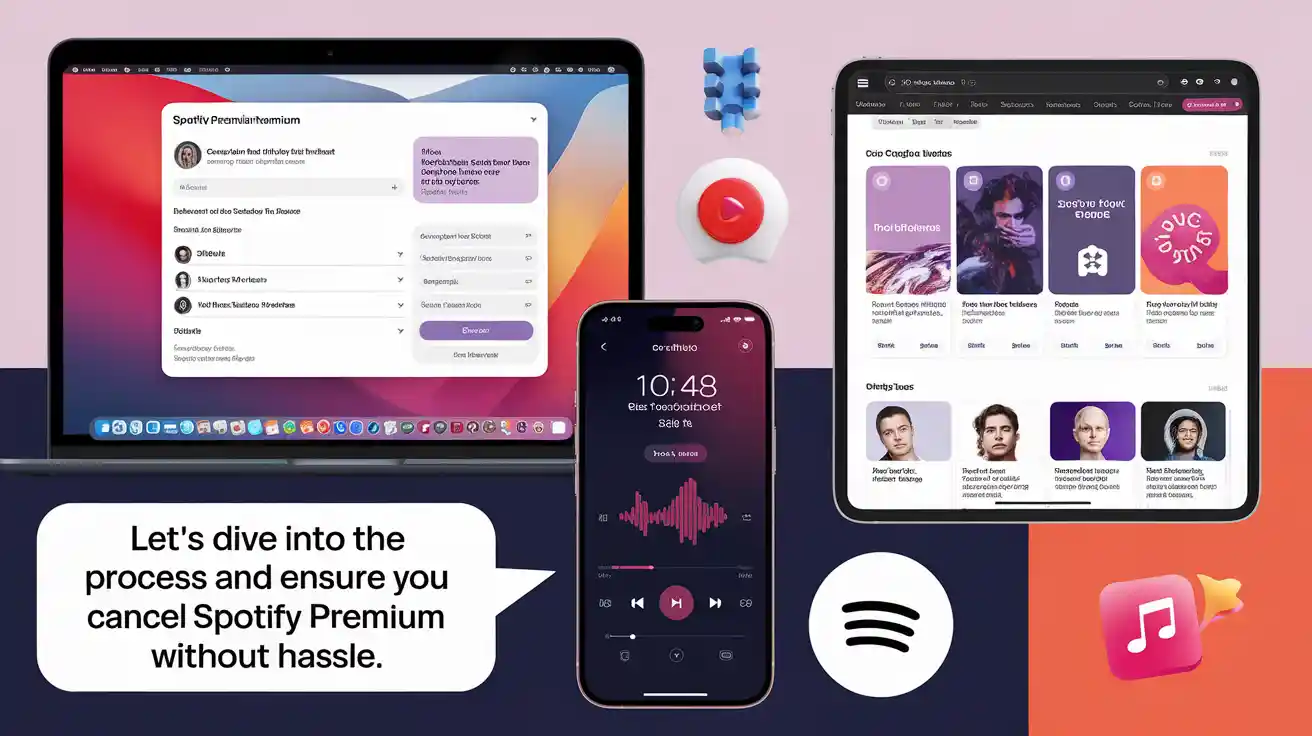Are you looking to cancel your Spotify Premium subscription but unsure where to start? Perhaps the cost feels too high, or you’re exploring other music streaming services. Whatever your reason, canceling Spotify Premium is straightforward when you know the steps. This comprehensive guide explains how to cancel Spotify Premium on various platforms, addresses common issues, and offers alternatives to keep your music streaming affordable. With clear instructions and helpful tips, you’ll confidently manage your subscription in no time. Let’s dive into the process and ensure you cancel Spotify Premium without hassle.
Why You Might Want to Cancel Spotify Premium
There are several reasons you might consider canceling Spotify Premium. For instance, the monthly fee, typically around $10.99 for an individual plan, may no longer fit your budget. Alternatively, you might prefer free music streaming with ads or want to try competitors like Apple Music or YouTube Music. Additionally, some users find they don’t use premium features like offline listening or ad-free streaming enough to justify the cost. Whatever your motivation, understanding how to cancel Spotify Premium empowers you to make informed decisions about your subscriptions. Before proceeding, ensure you’re ready to switch to Spotify’s free tier or another service to continue enjoying music seamlessly.
Before You Cancel: Key Considerations
Before you cancel Spotify Premium, take a moment to review your account details. First, check your subscription status to confirm you’re on a Premium plan, as some users may have a free account with temporary Premium access (e.g., a trial). Next, consider whether you’ve prepaid for months in advance, as cancellations typically take effect at the end of your billing cycle. Also, note that canceling Premium reverts you to Spotify’s free, ad-supported version, which lacks offline playback and high-quality audio. Finally, if you subscribed through a third party like iTunes or a mobile carrier, you’ll need to cancel through them, not Spotify directly.
How to Cancel Spotify Premium on Desktop
Canceling Spotify Premium on a desktop is quick and user-friendly. Follow these steps to stop your subscription effortlessly:
Step 1: Log In to Your Spotify Account
First, open your preferred browser and visit spotify.com. Then, log in with your account credentials. If you use a Facebook login, ensure you have access to those details. Once logged in, you’ll land on your account overview page.
Step 2: Access Your Subscription Settings
Next, click your profile picture in the top-right corner and select “Account.” Alternatively, navigate to “Settings” and find the “Subscription” tab. Here, you’ll see details about your current plan, including whether it’s Premium or free.
Step 3: Initiate the Cancellation Process
Under the subscription section, locate the “Change Plan” or “Cancel Premium” option. Click it to begin. Spotify may prompt you to confirm your decision or offer a discounted plan to retain you. Simply follow the prompts to proceed with cancellation.
Step 4: Confirm Cancellation
Finally, Spotify will ask you to confirm your cancellation. Once confirmed, you’ll receive an email verifying that your Premium subscription will end at the billing cycle’s close. You can continue using Premium features until then.
How to Cancel Spotify Premium on Mobile Devices
If you prefer managing subscriptions on your phone, canceling Spotify Premium via the mobile app or browser is simple. Here’s how to do it:
Open the Spotify App or Browser
First, launch the Spotify app on your iOS or Android device. Alternatively, use a mobile browser to visit spotify.com. Then, log in with your account details to access your profile.
Navigate to Account Settings
Next, tap the gear icon (Settings) in the app’s top-right corner. In a browser, go to “Account” from the menu. Scroll to the “Your Plan” section to view your Premium subscription details.
Cancel Your Subscription
After that, select “Change Plan” or “Cancel Premium.” Follow the on-screen instructions, which may include confirming your choice or declining promotional offers. Ensure you complete all steps to finalize the cancellation.
Verify Cancellation
Once canceled, Spotify sends a confirmation email. Check your inbox to ensure the process is complete. Until the billing cycle ends, you can still enjoy Premium features like ad-free listening and offline downloads.
Canceling Spotify Premium Through Third-Party Providers
If you subscribed to Spotify Premium through a third party, such as iTunes, Google Play, or a mobile carrier, you’ll need to cancel through their platform. Here’s how:
Canceling via iTunes (Apple)
First, open the Settings app on your iPhone or iPad. Tap your name, then select “Subscriptions.” Find Spotify in the list and tap “Cancel Subscription.” Confirm your choice, and Apple will stop billing you at the end of the cycle.
Canceling via Google Play (Android)
Next, for Google Play subscriptions, open the Play Store app. Tap your profile icon, then go to “Payments & Subscriptions” > “Subscriptions.” Locate Spotify, select “Cancel,” and follow the prompts to confirm.
Canceling via Mobile Carriers or Other Partners
If you subscribed through a carrier like Verizon or AT&T, visit their website or contact customer support. Provide your account details and request cancellation. Each provider has unique steps, so check their specific instructions.
Common Issues When Canceling Spotify Premium
Sometimes, users encounter issues while canceling Spotify Premium. For example, you might not see the “Cancel Premium” option if you subscribed through a third party. In this case, check your subscription source (e.g., iTunes or Google Play). Additionally, forgotten login credentials can stall the process. Use Spotify’s password reset feature to regain access. Another common issue is misunderstanding the billing cycle—cancellations don’t refund prepaid months. If you face persistent problems, contact Spotify’s customer support via their website or social media for assistance. Always double-check your cancellation confirmation to avoid unexpected charges.
What Happens After You Cancel Spotify Premium?
After canceling Spotify Premium, your account reverts to the free tier at the end of your billing cycle. Consequently, you’ll lose access to features like ad-free streaming, offline playback, and unlimited skips. However, your playlists, saved songs, and account data remain intact. You can still use Spotify with ads and limited functionality. If you change your mind, you can resubscribe to Premium at any time through spotify.com or the app. Be aware that promotional offers, like discounted trials, may not be available immediately after canceling. Always review your needs before switching to ensure the free tier meets your expectations.
Alternatives to Spotify Premium
If you’re canceling Spotify Premium to explore other options, several music streaming services offer competitive features. For instance, Apple Music provides a vast library and seamless integration with Apple devices, starting at $10.99 monthly. Similarly, YouTube Music combines music streaming with video content, with plans around $9.99. Additionally, Amazon Music Unlimited offers ad当天
System: ad-free music streaming and offline playback for $10.99/month. Another option is Tidal, which emphasizes high-fidelity audio for audiophiles at $19.99/month. Each service has unique features, so research their offerings to find the best fit for your music streaming needs.
How to Avoid Cancellation Fees or Issues
To avoid unexpected fees or issues when canceling Spotify Premium, follow these tips. First, confirm your subscription method (Spotify, iTunes, or carrier) to cancel through the correct platform. Next, cancel before your billing cycle renews to prevent unwanted charges. Additionally, check for active promotions or prepaid plans, as these may delay cancellation effects. If you’re on a family or student plan, ensure all members are aware of the cancellation, as it affects everyone. Finally, keep records of your cancellation confirmation email to dispute any erroneous charges. By staying proactive and informed, you can cancel Spotify Premium smoothly and avoid complications.
Rejoining Spotify Premium After Cancellation
If you decide to return to Spotify Premium after canceling, the process is simple. First, log in to your Spotify account on the app or website. Then, navigate to the “Subscription” or “Plan” section and select a Premium plan (individual, family, or student). Enter your payment details, and your Premium features will reactivate immediately. Note that promotional offers, like free trials, may not be available for returning users. Additionally, check for discounts through partners like mobile carriers or retailers. Your playlists and preferences remain intact, so you can pick up right where you left off with ad-free streaming and offline playback.
FAQs
Can I cancel Spotify Premium anytime?
Yes, you can cancel Spotify Premium anytime, but the cancellation takes effect at the end of your current billing cycle. You’ll continue to enjoy Premium features until then.
Will I lose my playlists after canceling Spotify Premium?
No, your playlists, saved songs, and account data remain intact after canceling. However, you’ll lose access to offline playback and ad-free streaming.
Can I get a refund after canceling Spotify Premium?
Spotify typically doesn’t offer refunds for prepaid subscription periods. Your account reverts to the free tier at the end of the billing cycle.
How do I know if my Spotify Premium is canceled?
After canceling, you’ll receive a confirmation email from Spotify. Additionally, check your account’s “Subscription” section to confirm the free tier status.
Can I resubscribe to Spotify Premium after canceling?
Yes, you can resubscribe anytime through Spotify’s website or app. However, previous promotional offers may not apply to returning subscribers.
Conclusion
Canceling Spotify Premium is a simple process when you follow the right steps. Whether you’re using a desktop, mobile device, or third-party provider like iTunes, this guide ensures you can cancel without stress. By understanding your subscription details and exploring alternatives like Apple Music or YouTube Music, you can make informed decisions about your music streaming needs. If issues arise, Spotify’s customer support is ready to help. Take charge of your subscriptions today and cancel Spotify Premium with confidence. Ready to explore new music streaming options? Check out our recommended alternatives and start streaming smarter!